用JavaScript做动态测验教程
2025-09-30 09:15:30
0浏览
收藏
学习文章要努力,但是不要急!今天的这篇文章《用JavaScript做动态测验:一步步教你实现》将会介绍到等等知识点,如果你想深入学习文章,可以关注我!我会持续更新相关文章的,希望对大家都能有所帮助!

本文档旨在指导开发者使用 JavaScript 创建一个动态编码测验。我们将解决一个常见问题:如何正确更新问题和选项,避免在测验过程中重复显示相同的内容。通过逐步讲解和示例代码,你将学会如何使用计数器来追踪当前问题,并动态更新测验内容。
初始化测验数据
首先,我们需要一个包含问题、选项和答案的 JavaScript 数组。每个元素都是一个对象,包含 question、choices 和 answer 属性。
var quizQuestions = [
{
question: "What method would you use to create a DOM object Element?",
choices: [".getAttribute()", ".createElement()", ".getElementById", ".setAttribute()"],
answer: ".createElement()"
},
{
question: "What are variables used for?",
choices: ["Iterating over arrays", "Linking a JavaScript file to your html", "Storing data", "Performing specific tasks"],
answer: "Storing data"
},
{
question: "When declaring a function, what comes after the keyword 'function'?",
choices: ["()", ";", "/", "++"],
answer: "()"
},
{
question: "What would you use if you wanted to execute a block of code a set number of times?",
choices: ["While loop", "Math.random()", "For loop", "Switch statement"],
answer: "For loop"
},
{
question: "Using the word 'break' will stop the code execution inside the switch block.",
choices: ["True", "False"],
Answer: "True"
}
];获取 DOM 元素
接下来,我们需要获取页面上的相关 DOM 元素,例如问题显示区域、选项按钮等。
var highScoresButtonEl = document.querySelector(".high-scores");
var startQuizEl = document.querySelector(".quiz-button");
var introTextEl = document.querySelector(".intro-text");
var questionsEl = document.querySelector(".questions");
var choicesEl = document.querySelector(".choices");
var answerEl = document.querySelector(".answer")
var timerEl = document.querySelector(".timer");
var choicesListEl = document.createElement("ul");
choicesListEl.setAttribute("class", "choices");
choicesEl.appendChild(choicesListEl);初始化问题计数器
这是解决问题的关键。我们需要一个变量来跟踪当前的问题索引。
var currentQuestionIndex = 0;
显示问题和选项
现在,我们需要编写函数来显示问题和选项。关键在于使用 currentQuestionIndex 来访问 quizQuestions 数组中的正确元素。
function displayQuestion() {
questionsEl.textContent = quizQuestions[currentQuestionIndex].question;
}
function displayChoices() {
choicesListEl.innerHTML = ""; // 清空之前的选项
for (let i = 0; i < quizQuestions[currentQuestionIndex].choices.length; i++) {
var li = document.createElement("li");
li.textContent = quizQuestions[currentQuestionIndex].choices[i];
li.setAttribute("data-index", i); // 存储选项索引
li.addEventListener("click", checkAnswer); // 添加点击事件监听器
choicesListEl.appendChild(li);
}
}注意:
- choicesListEl.innerHTML = ""; 用于在显示新问题之前清除旧的选项。
- li.setAttribute("data-index", i); 将选项的索引存储在 data-index 属性中,方便后续判断答案。
- li.addEventListener("click", checkAnswer); 为每个选项添加点击事件监听器,点击后调用 checkAnswer 函数。
检查答案并更新问题
checkAnswer 函数用于检查用户选择的答案是否正确,并更新问题。
function checkAnswer(event) {
var selectedIndex = event.target.getAttribute("data-index");
var selectedAnswer = quizQuestions[currentQuestionIndex].choices[selectedIndex];
var correctAnswer = quizQuestions[currentQuestionIndex].answer;
if (selectedAnswer === correctAnswer) {
answerEl.textContent = "Correct!";
} else {
answerEl.textContent = "Incorrect!";
// 在这里可以添加扣除时间的逻辑
}
currentQuestionIndex++; // 增加问题索引
if (currentQuestionIndex < quizQuestions.length) {
displayQuestion();
displayChoices();
} else {
// 测验结束逻辑
answerEl.textContent = "Quiz Complete!";
}
}启动测验
最后,我们需要在点击“开始测验”按钮时启动测验。
startQuizEl.addEventListener("click", function() {
document.querySelector(".intro-text").style.visibility = "hidden";
startQuizEl.style.visibility = "hidden";
//startTimer(); // 启动计时器,需要自行实现
displayQuestion();
displayChoices();
})完整代码示例
<!DOCTYPE html>
<html>
<head>
<title>Coding Quiz</title>
</head>
<body>
<header>
<ul>
<li><button class="high-scores" id="high-scores">High Scores</button></li>
<li class="timer"></li>
</ul>
</header>
<main>
<div class="intro-text">
<h1>Timed Coding Quiz</h1>
<p>Come test your coding knowledge with this timed coding quiz! Everytime you answer a questoin incorrectly,
8 seconds is deducted from your total time! Good luck!</p>
</main>
</div>
<section class="quiz-content">
<button class="quiz-button" id="quiz-button" type="submit">Start Quiz</button>
<div class="questions" id="questions"></div>
<div class="choices" id="choices"></div>
<div class="answer" id="answer"></div>
</section>
<script>
// Array of the questions, choices, and answers for the quiz.
var quizQuestions = [
{
question: "What method would you use to create a DOM object Element?",
choices: [".getAttribute()", ".createElement()", ".getElementById", ".setAttribute()"],
answer: ".createElement()"
},
{
question: "What are variables used for?",
choices: ["Iterating over arrays", "Linking a JavaScript file to your html", "Storing data", "Performing specific tasks"],
answer: "Storing data"
},
{
question: "When declaring a function, what comes after the keyword 'function'?",
choices: ["()", ";", "/", "++"],
answer: "()"
},
{
question: "What would you use if you wanted to execute a block of code a set number of times?",
choices: ["While loop", "Math.random()", "For loop", "Switch statement"],
answer: "For loop"
},
{
question: "Using the word 'break' will stop the code execution inside the switch block.",
choices: ["True", "False"],
Answer: "True"
}
];
// Buttons
var highScoresButtonEl = document.querySelector(".high-scores");
var startQuizEl = document.querySelector(".quiz-button");
var introTextEl = document.querySelector(".intro-text");
var questionsEl = document.querySelector(".questions");
var choicesEl = document.querySelector(".choices");
var answerEl = document.querySelector(".answer")
var timerEl = document.querySelector(".timer");
var choicesListEl = document.createElement("ul");
choicesListEl.setAttribute("class", "choices");
choicesEl.appendChild(choicesListEl);
var currentQuestionIndex = 0;
function displayQuestion() {
questionsEl.textContent = quizQuestions[currentQuestionIndex].question;
}
function displayChoices() {
choicesListEl.innerHTML = ""; // Clear previous choices
for (let i = 0; i < quizQuestions[currentQuestionIndex].choices.length; i++) {
var li = document.createElement("li");
li.textContent = quizQuestions[currentQuestionIndex].choices[i];
li.setAttribute("data-index", i);
li.addEventListener("click", checkAnswer);
choicesListEl.appendChild(li);
}
}
function checkAnswer(event) {
var selectedIndex = event.target.getAttribute("data-index");
var selectedAnswer = quizQuestions[currentQuestionIndex].choices[selectedIndex];
var correctAnswer = quizQuestions[currentQuestionIndex].answer;
if (selectedAnswer === correctAnswer) {
answerEl.textContent = "Correct!";
} else {
answerEl.textContent = "Incorrect!";
// Add time deduction logic here
}
currentQuestionIndex++;
if (currentQuestionIndex < quizQuestions.length) {
displayQuestion();
displayChoices();
} else {
// Quiz complete logic
answerEl.textContent = "Quiz Complete!";
}
}
// Button that starts the timer, displays the first question and the first set of choices.
startQuizEl.addEventListener("click", function() {
document.querySelector(".intro-text").style.visibility = "hidden";
startQuizEl.style.visibility = "hidden";
//startTimer();
displayQuestion();
displayChoices();
})
</script>
</body>
</html>注意事项
- 计时器: 上述代码中 startTimer() 函数需要你自行实现,用于实现测验的计时功能。
- 分数: 你可以添加一个变量来跟踪用户的分数,并在 checkAnswer 函数中根据答案是否正确来更新分数。
- 测验结束: 在 checkAnswer 函数中,当 currentQuestionIndex 大于等于 quizQuestions.length 时,表示测验结束。你需要添加相应的逻辑来显示最终分数、保存分数等。
- 错误处理: 为了提高代码的健壮性,可以添加错误处理机制,例如检查 quizQuestions 数组是否为空,或者处理用户点击选项时可能出现的异常。
总结
通过使用计数器来跟踪当前问题,并动态更新问题和选项,我们可以创建一个功能完善的 JavaScript 编码测验。记住,关键在于正确地管理状态,并在每次用户回答问题后更新状态。希望这篇教程能够帮助你构建自己的测验应用程序!
今天关于《用JavaScript做动态测验教程》的内容介绍就到此结束,如果有什么疑问或者建议,可以在golang学习网公众号下多多回复交流;文中若有不正之处,也希望回复留言以告知!
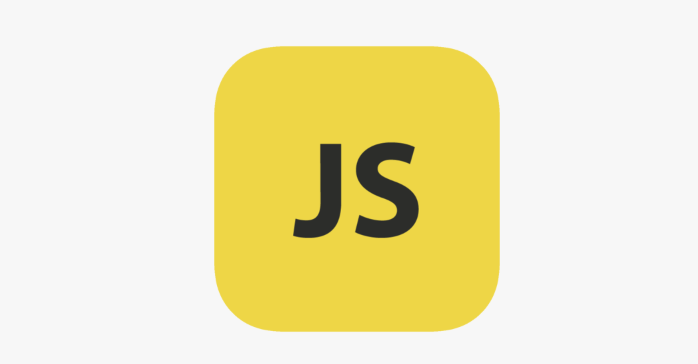 JavaScript装饰器提案进展及Babel实现方法
JavaScript装饰器提案进展及Babel实现方法
- 上一篇
- JavaScript装饰器提案进展及Babel实现方法
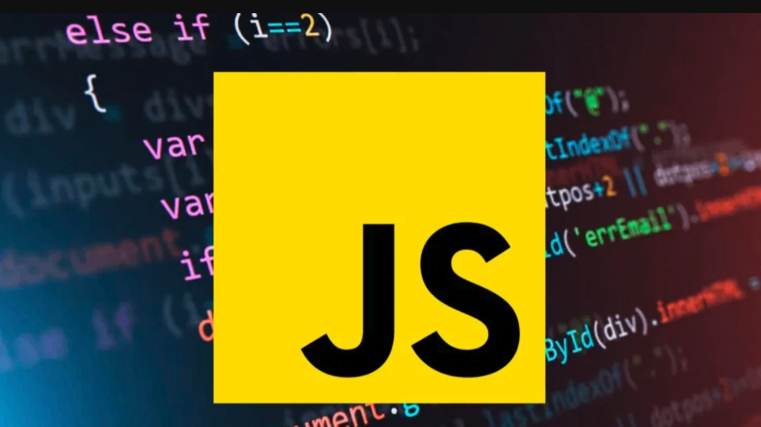
- 下一篇
- JS移动端传感器:方向与运动数据实战解析
查看更多
最新文章
-

- 文章 · 前端 | 34秒前 |
- CSS调整字母间距方法详解
- 400浏览 收藏
-

- 文章 · 前端 | 1分钟前 | JavaScript 本地服务器 手机HTML脚本 文件协议 HTML运行工具
- 手机运行HTML脚本方法详解
- 371浏览 收藏
-

- 文章 · 前端 | 3分钟前 |
- NextAuth多租户认证与Cookie优化技巧
- 266浏览 收藏
-

- 文章 · 前端 | 9分钟前 |
- JavaScript常用工具函数推荐
- 461浏览 收藏
-

- 文章 · 前端 | 13分钟前 |
- HTML5运行方法全解析教程
- 235浏览 收藏
-

- 文章 · 前端 | 19分钟前 |
- 构造函数与类用法区别详解
- 364浏览 收藏
-

- 文章 · 前端 | 22分钟前 |
- CSS上下边距布局技巧与应用
- 270浏览 收藏
-

- 文章 · 前端 | 23分钟前 |
- CSSsticky定位与overflow实用技巧
- 372浏览 收藏
-

- 文章 · 前端 | 33分钟前 |
- Flexbox和column-count多列布局技巧
- 422浏览 收藏
-

- 文章 · 前端 | 36分钟前 |
- CSS锥形渐变旋转动画怎么实现
- 102浏览 收藏
-

- 文章 · 前端 | 38分钟前 |
- JavaScript动画原理与实现解析
- 156浏览 收藏
查看更多
课程推荐
-

- 前端进阶之JavaScript设计模式
- 设计模式是开发人员在软件开发过程中面临一般问题时的解决方案,代表了最佳的实践。本课程的主打内容包括JS常见设计模式以及具体应用场景,打造一站式知识长龙服务,适合有JS基础的同学学习。
- 543次学习
-

- GO语言核心编程课程
- 本课程采用真实案例,全面具体可落地,从理论到实践,一步一步将GO核心编程技术、编程思想、底层实现融会贯通,使学习者贴近时代脉搏,做IT互联网时代的弄潮儿。
- 516次学习
-

- 简单聊聊mysql8与网络通信
- 如有问题加微信:Le-studyg;在课程中,我们将首先介绍MySQL8的新特性,包括性能优化、安全增强、新数据类型等,帮助学生快速熟悉MySQL8的最新功能。接着,我们将深入解析MySQL的网络通信机制,包括协议、连接管理、数据传输等,让
- 500次学习
-

- JavaScript正则表达式基础与实战
- 在任何一门编程语言中,正则表达式,都是一项重要的知识,它提供了高效的字符串匹配与捕获机制,可以极大的简化程序设计。
- 487次学习
-

- 从零制作响应式网站—Grid布局
- 本系列教程将展示从零制作一个假想的网络科技公司官网,分为导航,轮播,关于我们,成功案例,服务流程,团队介绍,数据部分,公司动态,底部信息等内容区块。网站整体采用CSSGrid布局,支持响应式,有流畅过渡和展现动画。
- 485次学习
查看更多
AI推荐
-

- ChatExcel酷表
- ChatExcel酷表是由北京大学团队打造的Excel聊天机器人,用自然语言操控表格,简化数据处理,告别繁琐操作,提升工作效率!适用于学生、上班族及政府人员。
- 3197次使用
-

- Any绘本
- 探索Any绘本(anypicturebook.com/zh),一款开源免费的AI绘本创作工具,基于Google Gemini与Flux AI模型,让您轻松创作个性化绘本。适用于家庭、教育、创作等多种场景,零门槛,高自由度,技术透明,本地可控。
- 3409次使用
-

- 可赞AI
- 可赞AI,AI驱动的办公可视化智能工具,助您轻松实现文本与可视化元素高效转化。无论是智能文档生成、多格式文本解析,还是一键生成专业图表、脑图、知识卡片,可赞AI都能让信息处理更清晰高效。覆盖数据汇报、会议纪要、内容营销等全场景,大幅提升办公效率,降低专业门槛,是您提升工作效率的得力助手。
- 3439次使用
-

- 星月写作
- 星月写作是国内首款聚焦中文网络小说创作的AI辅助工具,解决网文作者从构思到变现的全流程痛点。AI扫榜、专属模板、全链路适配,助力新人快速上手,资深作者效率倍增。
- 4548次使用
-

- MagicLight
- MagicLight.ai是全球首款叙事驱动型AI动画视频创作平台,专注于解决从故事想法到完整动画的全流程痛点。它通过自研AI模型,保障角色、风格、场景高度一致性,让零动画经验者也能高效产出专业级叙事内容。广泛适用于独立创作者、动画工作室、教育机构及企业营销,助您轻松实现创意落地与商业化。
- 3818次使用
查看更多
相关文章
-
- JavaScript函数定义及示例详解
- 2025-05-11 502浏览
-
- 优化用户界面体验的秘密武器:CSS开发项目经验大揭秘
- 2023-11-03 501浏览
-
- 使用微信小程序实现图片轮播特效
- 2023-11-21 501浏览
-
- 解析sessionStorage的存储能力与限制
- 2024-01-11 501浏览
-
- 探索冒泡活动对于团队合作的推动力
- 2024-01-13 501浏览




