CS246: Mining Massive Datasets
对于一个数据库开发者来说,牢固扎实的基础是十分重要的,golang学习网就来带大家一点点的掌握基础知识点。今天本篇文章带大家了解《CS246: Mining Massive Datasets》,主要介绍了MySQL,希望对大家的知识积累有所帮助,快点收藏起来吧,否则需要时就找不到了!
CS246: Mining Massive Datasets Winter 2016
Hadoop Tutorial
Due 11:59pm January 17, 2017
General Instructions
The purpose of this tutorial is (1) to get you started with Hadoop and (2) to get you
acquainted with the code and homework submission system. Completing the tutorial is
optional but by handing in the results in time students will earn 5 points. This tutorial is
to be completed individually.
Here you will learn how to write, compile, debug and execute a simple Hadoop program.
First part of the assignment serves as a tutorial and the second part asks you to write your
own Hadoop program.
Section 1 describes the virtual machine environment. Instead of the virtual machine, you
are welcome to setup your own pseudo-distributed or fully distributed cluster if you prefer.
Any version of Hadoop that is at least 1.0 will suffice. (For an easy way to set up a
cluster, try Cloudera Manager: http://archive.cloudera.com/c...
cloudera-manager-installer.bin.) If you choose to setup your own cluster, you are responsible
for making sure the cluster is working properly. The TAs will be unable to help
you debug configuration issues in your own cluster.
Section 2 explains how to use the Eclipse environment in the virtual machine, including how
to create a project, how to run jobs, and how to debug jobs. Section 2.5 gives an end-to-end
example of creating a project, adding code, building, running, and debugging it.
Section 3 is the actual homework assignment. There are no deliverable for sections 1 and 2.
In section 3, you are asked to write and submit your own MapReduce job
This assignment requires you to upload the code and hand-in the output for Section 3.
All students should submit the output via Gradescope and upload the code via snap.
Gradescope: To register for Gradescope,
• Create an account on Gradescope if you don’t have one already.
• Join CS246 course using Entry Code MBDY2M
Upload the code: Put all the code for a single question into a single file and upload it at
http://snap.stanford.edu/subm... You must aggregate all the code in a single
file (one file per question), and it must be a text file.
CS246: Mining Massive Datasets - Problem Set 0 2
Questions
1 Setting up a virtual machine
• Download and install VirtualBox on your machine: http://virtualbox.org/wiki/
Downloads
• Download the Cloudera Quickstart VM at https://downloads.cloudera.co...
vm/virtualbox/cloudera-quickstart-vm-5.5.0-0-virtualbox.zip.
• Uncompress the VM archive. It is compressed with 7-zip. If needed you can download
a tool to uncompress the archive at http://www.7-zip.org/.
• Start VirtualBox and click Import Appliance in the File dropdown menu. Click the
folder icon beside the location field. Browse to the uncompressed archive folder, select
the .ovf file, and click the Open button. Click the Continue button. Click the Import
button.
• Your virtual machine should now appear in the left column. Select it and click on Start
to launch it.
• To verify that the VM is running and you can access it, open a browser to the URL:
http://localhost:8088. You should see the resource manager UI. The VM uses port
forwarding for the common Hadoop ports, so when the VM is running, those ports on
localhost will redirect to the VM.
• Optional: Open the Virtual Box preferences (F ile → P references → Network) and
select the Adapter 2 tab. Click the Enable Network Adapter checkbox. Select Hostonly
Adapter. If the list of networks is empty, add a new network. Click OK. If you
do this step, you will be able to connect to the running virtual machine via SSH from
the host OS at 192.168.56.101. The username and password are ’cloudera’.
The virtual machine includes the following software
• CentOS 6.4
• JDK 7 (1.7.0 67)
• Hadoop 2.5.0
• Eclipse 4.2.6 (Juno)
The virtual machine runs best with 4096MB of RAM, but has been tested to
function with 1024MB. Note that at 1024MB, while it did technically function,
it was very slow to start up.
CS246: Mining Massive Datasets - Problem Set 0 3
2 Running Hadoop jobs
Generally Hadoop can be run in three modes.
- Standalone (or local) mode: There are no daemons used in this mode. Hadoop
uses the local file system as an substitute for HDFS file system. The jobs will run as
if there is 1 mapper and 1 reducer. - Pseudo-distributed mode: All the daemons run on a single machine and this setting
mimics the behavior of a cluster. All the daemons run on your machine locally using
the HDFS protocol. There can be multiple mappers and reducers. - Fully-distributed mode: This is how Hadoop runs on a real cluster.
In this homework we will show you how to run Hadoop jobs in Standalone mode (very useful
for developing and debugging) and also in Pseudo-distributed mode (to mimic the behavior
of a cluster environment).
2.1 Creating a Hadoop project in Eclipse
(There is a plugin for Eclipse that makes it simple to create a new Hadoop project and
execute Hadoop jobs, but the plugin is only well maintained for Hadoop 1.0.4, which
is a rather old version of Hadoop. There is a project at https://github.com/winghc/
hadoop2x-eclipse-plugin that is working to update the plugin for Hadoop 2.0. You can
try it out if you like, but your milage may vary.)
To create a project: - Open Eclipse. If you just launched the VM, you may have to close the Firefox window
to find the Eclipse icon on the desktop. - Right-click on the training node in the Package Explorer and select Copy. See Figure
1.
CS246: Mining Massive Datasets - Problem Set 0 4
Figure 1: Create a Hadoop Project. - Right-click on the training node in the Package Explorer and select Paste . See Figure
2.
Figure 2: Create a Hadoop Project. - In the pop-up dialog, enter the new project name in the Project Name field and click
OK. See Figure 3.
CS246: Mining Massive Datasets - Problem Set 0 5
Figure 3: Create a Hadoop Project. - Modify or replace the stub classes found in the src directory as needed.
2.2 Running Hadoop jobs in standalone mode
Once you’ve created your project and written the source code, to run the project in standalone
mode, do the following: - Right-click on the project and select Run As → Run Conf igurations. See Figure 4.
Figure 4: Run a Hadoop Project.
CS246: Mining Massive Datasets - Problem Set 0 6 - In the pop-up dialog, select the Java Application node and click the New launch con-
figuration button in the upper left corner. See Figure 5.
Figure 5: Run a Hadoop Project. - Enter a name in the Name field and the name of the main class in the Main class field.
See Figure 6.
Figure 6: Run a Hadoop Project. - Switch to the Arguments tab and input the required arguments. Click Apply. See
Figure 7. To run the job immediately, click on the Run button. Otherwise click Close
and complete the following step.
CS246: Mining Massive Datasets - Problem Set 0 7
Figure 7: Run a Hadoop Project. - Right-click on the project and select Run As → Java Application. See Figure 8.
Figure 8: Run a Hadoop Project. - In the pop-up dialog select the main class from the selection list and click OK. See
Figure 9.
CS246: Mining Massive Datasets - Problem Set 0 8
Figure 9: Run a Hadoop Project.
After you have setup the run configuration the first time, you can skip steps 1 and - above in subsequent runs, unless you need to change the arguments. You can also
create more than one launch configuration if you’d like, such as one for each set of
common arguments.
2.3 Running Hadoop in pseudo-distributed mode
Once you’ve created your project and written the source code, to run the project in pseudodistributed
mode, do the following: - Right-click on the project and select Export. See Figure 10.
CS246: Mining Massive Datasets - Problem Set 0 9
Figure 10: Run a Hadoop Project. - In the pop-up dialog, expand the Java node and select JAR file. See Figure 11. Click
Next >
CS246: Mining Massive Datasets - Problem Set 0 10
Figure 11: Run a Hadoop Project. - Enter a path in the JAR file field and click Finish. See Figure 12.
CS246: Mining Massive Datasets - Problem Set 0 11
Figure 12: Run a Hadoop Project. - Open a terminal and run the following command:
hadoop jar path/to/file.jar input path output path
After modifications to the source files, repeat all of the above steps to run job again.
2.4 Debugging Hadoop jobs
To debug an issue with a job, the easiest approach is to run the job in stand-alone mode
and use a debugger. To debug your job, do the following steps: - Right-click on the project and select Debug As → Java Application. See Figure 13.
CS246: Mining Massive Datasets - Problem Set 0 12
Figure 13: Debug a Hadoop project. - In the pop-up dialog select the main class from the selection list and click OK. See
Figure 14.
Figure 14: Run a Hadoop Project.
CS246: Mining Massive Datasets - Problem Set 0 13
You can use the Eclipse debugging features to debug your job execution. See the additional
Eclipse tutorials at the end of section 2.6 for help using the Eclipse debugger.
When running your job in pseudo-distributed mode, the output from the job is logged in the
task tracker’s log files, which can be accessed most easily by pointing a web browser to port - of the server, which will the localhost. From the job tracker web page, you can drill
down into the failing job, the failing task, the failed attempt, and finally the log files. Note
that the logs for stdout and stderr are separated, which can be useful when trying to isolate
specific debugging print statements.
2.5 Example project
In this section you will create a new Eclipse Hadoop project, compile, and execute it. The
program will count the frequency of all the words in a given large text file. In your virtual
machine, Hadoop, Java environment and Eclipse have already been pre-installed.
• Open Eclipse. If you just launched the VM, you may have to close the Firefox window
to find the Eclipse icon on the desktop.
• Right-click on the training node in the Package Explorer and select Copy. See Figure
15.
Figure 15: Create a Hadoop Project.
• Right-click on the training node in the Package Explorer and select Paste. See Figure
16.
CS246: Mining Massive Datasets - Problem Set 0 14
Figure 16: Create a Hadoop Project.
• In the pop-up dialog, enter the new project name in the Project Name field and click
OK. See Figure 17.
Figure 17: Create a Hadoop Project.
• Create a new package called edu.stanford.cs246.wordcount by right-clicking on the
src node and selecting New → P ackage. See Figure 18.
CS246: Mining Massive Datasets - Problem Set 0 15
Figure 18: Create a Hadoop Project.
• Enter edu.stanford.cs246.wordcount in the Name field and click Finish. See Figure
19.
Figure 19: Create a Hadoop Project.
• Create a new class in that package called WordCount by right-clicking on the edu.stanford.cs246.wordcount
node and selecting New → Class. See Figure 20.
CS246: Mining Massive Datasets - Problem Set 0 16
Figure 20: Create a Hadoop Project.
• In the pop-up dialog, enter WordCount as the Name. See Figure 21.
Figure 21: Create a Hadoop Project.
• In the Superclass field, enter Configured and click the Browse button. From the popup
CS246: Mining Massive Datasets - Problem Set 0 17
window select Configured − org.apache.hadoop.conf and click the OK button. See
Figure 22.
Figure 22: Create a java file.
• In the Interfaces section, click the Add button. From the pop-up window select Tool −
org.apache.hadoop.util and click the OK button. See Figure 23.
CS246: Mining Massive Datasets - Problem Set 0 18
Figure 23: Create a java file.
• Check the boxes for public static void main(String args[]) and Inherited abstract methods
and click the Finish button. See Figure 24.
CS246: Mining Massive Datasets - Problem Set 0 19
Figure 24: Create WordCount.java.
• You will now have a rough skeleton of a Java file as in Figure 25. You can now add
code to this class to implement your Hadoop job.
Figure 25: Create WordCount.java.
• Rather than implement a job from scratch, copy the contents from http://snap.
stanford.edu/class/cs246-data-2014/WordCount.java and paste it into the WordCount.java
CS246: Mining Massive Datasets - Problem Set 0 20
file. See Figure 26. The code in WordCount.java calculates the frequency of each word
in a given dataset.
Figure 26: Create WordCount.java.
• Download the Complete Works of William Shakespeare from Project Gutenberg at
http://www.gutenberg.org/cach... You can do this simply
with cURL, but you also have to be aware of the byte order mark (BOM). You can
download the file and remove the BOM in one line by opening a terminal, changing to
the ~/workspace/WordCount directory, and running the following command:
curl http://www.gutenberg.org/cach... | perl -pe ’s/^\xEF\xBB
\xBF//’ > pg100.txt
If you copy the above command beware the quotes as the copy/paste will likely mistranslate
them.
• Right-click on the project and select Run As → Run Conf igurations. See Figure 27.
CS246: Mining Massive Datasets - Problem Set 0 21
Figure 27: Run WordCount.java.
• In the pop-up dialog, select the Java Application node and click the New launch con-
figuration button in the upper left corner. See Figure 28.
Figure 28: Run WordCount.java.
• Enter a name in the Name field and WordCount in the Main class field. See Figure 29.
CS246: Mining Massive Datasets - Problem Set 0 22
Figure 29: Run WordCount.java.
• Switch to the Arguments tab and put pg100.txt output in the Program arguments
field. See Figure 30. Click Apply and Close.
Figure 30: Run WordCount.java.
• Right-click on the project and select Run As → Java Application. See Figure 31.
CS246: Mining Massive Datasets - Problem Set 0 23
Figure 31: Run WordCount.java.
• In the pop-up dialog select WordCount - edu.stanford.cs246.wordcount from the selection
list and click OK. See Figure 32.
Figure 32: Export a hadoop project.
CS246: Mining Massive Datasets - Problem Set 0 24
You will see the command output in the console window, and if the job succeeds,
you’ll find the results in the ~/workspace/WordCount/output directory. If the job
fails complaining that it cannot find the input file, make sure that the pg100.txt file
is located in the ~/workspace/WordCount directory.
• Right-click on the project and select Export. See Figure 33.
Figure 33: Run WordCount.java.
• In the pop-up dialog, expand the Java node and select JAR file. See Figure 34. Click
Next >
CS246: Mining Massive Datasets - Problem Set 0 25
Figure 34: Export a hadoop project.
• Enter /home/cloudera/wordcount.jar in the JAR file field and click Finish. See
Figure 35.
CS246: Mining Massive Datasets - Problem Set 0 26
Figure 35: Export a hadoop project.
If you see an error dialog warning that the project compiled with warnings, you can
simply click OK.
• Open a terminal in your VM and traverse to the folder /home/cloudera and run the
following commands:
hadoop fs -put workspace/WordCount/pg100.txt
hadoop jar WordCount.jar edu.stanford.cs246.wordcount.WordCount pg100.txt
output
• Run the command: hadoop fs -ls output
You should see an output file for each reducer. Since there was only one reducer for
this job, you should only see one part-* file. Note that sometimes the files will be
called part-NNNNN, and sometimes they’ll be called part-r-NNNNN. See Figure 36.
CS246: Mining Massive Datasets - Problem Set 0 27
Figure 36: Run WordCount job.
• Run the command:
hadoop fs -cat output/part* | head
You should see the same output as when you ran the job locally, as shown in Figure
37
Figure 37: Run WordCount job.
• To view the job’s logs, open the browser in the VM and point it to http://localhost: - as in Figure 38
Figure 38: Run WordCount job.
• Click on the link for the completed job. See Figure 39.
CS246: Mining Massive Datasets - Problem Set 0 28
Figure 39: View WordCount job logs.
• Click the link for the map tasks. See Figure 40.
Figure 40: View WordCount job logs.
• Click the link for the first attempt. See Figure 41.
CS246: Mining Massive Datasets - Problem Set 0 29
Figure 41: View WordCount job logs.
• Click the link for the full logs. See Figure 42.
Figure 42: View WordCount job logs.
2.6 Using your local machine for development
If you’d rather use your own development environment instead of working in the IDE, follow
these steps: - Make sure that you have an entry for localhost.localdomain in your /etc/hosts
file, e.g.
CS246: Mining Massive Datasets - Problem Set 0 30
127.0.0.1 localhost localhost.localdomain - Install a copy of Hadoop locally. The easiest way to do that is to simply download
the archive from http://archive.cloudera.com/c...
gz and unpack it. - In the unpacked archive, you’ll find a etc/hadoop directory. In that directory, open
the core-site.xml file and modify it as follows:f s . d ef a u l t . name h df s : / / 1 9 2. 1 6 8. 5 6. 1 0 1 :8020 val u e>
p ro p e r t y>
c o nf i g u r a t i o n> - Next, open the yarn-site.xml file in the same directory and modify it as follows:
yarn . re sou rcemanage r . hostname 1 9 2. 1 6 8. 5 6. 1 0 1 val u e>
p ro p e r t y>
c o nf i g u r a t i o n>
You can now run the Hadoop binaries located in the bin directory in the archive, and
they will connect to the cluster running in your virtual machine.
Further Hadoop tutorials
• Yahoo! Hadoop Tutorial: http://developer.yahoo.com/ha...
• Cloudera Hadoop Tutorial:
http://www.cloudera.com/conte...
• How to Debug MapReduce Programs:
http://wiki.apache.org/hadoop...
CS246: Mining Massive Datasets - Problem Set 0 31
Further Eclipse tutorials
• Genera Eclipse tutorial:
http://www.vogella.com/articl...
• Tutorial on how to use the Eclipse debugger:
http://www.vogella.com/articl... - Task: Write your own Hadoop Job
Now you will write your first MapReduce job to accomplish the following task:
• Write a Hadoop MapReduce program which outputs the number of words that start
with each letter. This means that for every letter we want to count the total number
of words that start with that letter. In your implementation ignore the letter case, i.e.,
consider all words as lower case. You can ignore all non-alphabetic characters.
• Run your program over the same input data as above.
What to hand-in: Submit the printout of the output file to Gradescope (https://gradescope.com),
and upload the source code at http://snap.stanford.edu/subm...
WX:codehelp
以上就是《CS246: Mining Massive Datasets》的详细内容,更多关于mysql的资料请关注golang学习网公众号!
 使用Go语言ORM库worm的SQL预处理功能
使用Go语言ORM库worm的SQL预处理功能
- 上一篇
- 使用Go语言ORM库worm的SQL预处理功能

- 下一篇
- Failed to obtain JDBC Connection; nested exception
-

- 数据库 · MySQL | 2小时前 |
- MySQL增删改查操作详解
- 127浏览 收藏
-

- 数据库 · MySQL | 13小时前 |
- MySQL权限管理与设置全攻略
- 137浏览 收藏
-

- 数据库 · MySQL | 1天前 |
- MySQL权限管理设置全攻略
- 473浏览 收藏
-

- 数据库 · MySQL | 3天前 |
- MySQL查询缓存配置与作用解析
- 140浏览 收藏
-

- 数据库 · MySQL | 4天前 |
- MySQLwhere条件筛选全解析
- 252浏览 收藏
-

- 数据库 · MySQL | 1星期前 |
- MySQLIF函数详解与使用示例
- 434浏览 收藏
-

- 数据库 · MySQL | 1星期前 |
- mysql数据库基础命令 新手必学的mysql操作指令合集
- 233浏览 收藏
-

- 数据库 · MySQL | 1星期前 | mysql 聚合函数
- mysql数据库中聚合函数的功能_mysql数据库中统计函数的作用
- 385浏览 收藏
-

- 数据库 · MySQL | 1星期前 | MySql锁 数据库锁
- MySQL锁机制原理与类型解析
- 412浏览 收藏
-
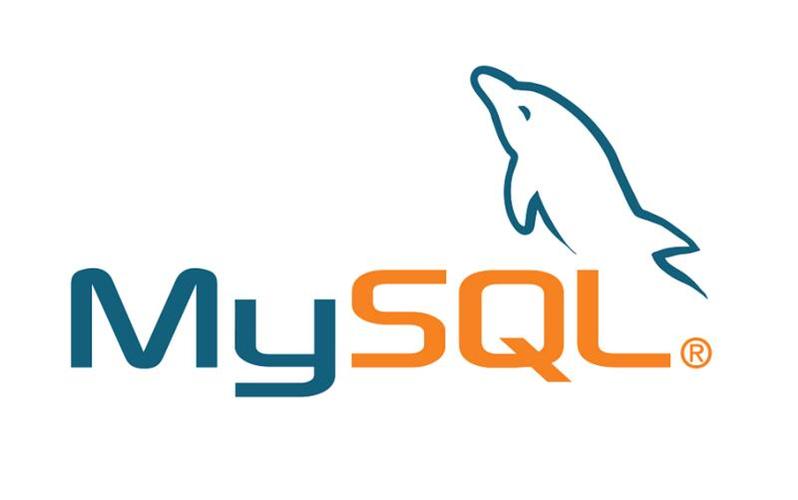
- 数据库 · MySQL | 1星期前 |
- 主键与唯一键区别详解及选择技巧
- 320浏览 收藏
-
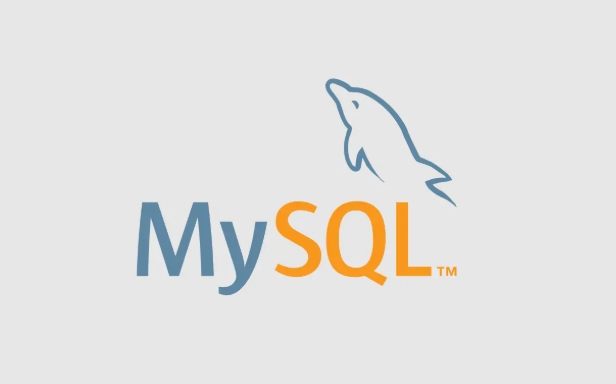
- 数据库 · MySQL | 2星期前 |
- MySQLSQL执行过程全解析
- 432浏览 收藏
-

- 数据库 · MySQL | 2星期前 |
- MySQL性能监控设置与关键指标解析
- 108浏览 收藏
-

- 前端进阶之JavaScript设计模式
- 设计模式是开发人员在软件开发过程中面临一般问题时的解决方案,代表了最佳的实践。本课程的主打内容包括JS常见设计模式以及具体应用场景,打造一站式知识长龙服务,适合有JS基础的同学学习。
- 543次学习
-

- GO语言核心编程课程
- 本课程采用真实案例,全面具体可落地,从理论到实践,一步一步将GO核心编程技术、编程思想、底层实现融会贯通,使学习者贴近时代脉搏,做IT互联网时代的弄潮儿。
- 516次学习
-

- 简单聊聊mysql8与网络通信
- 如有问题加微信:Le-studyg;在课程中,我们将首先介绍MySQL8的新特性,包括性能优化、安全增强、新数据类型等,帮助学生快速熟悉MySQL8的最新功能。接着,我们将深入解析MySQL的网络通信机制,包括协议、连接管理、数据传输等,让
- 500次学习
-

- JavaScript正则表达式基础与实战
- 在任何一门编程语言中,正则表达式,都是一项重要的知识,它提供了高效的字符串匹配与捕获机制,可以极大的简化程序设计。
- 487次学习
-

- 从零制作响应式网站—Grid布局
- 本系列教程将展示从零制作一个假想的网络科技公司官网,分为导航,轮播,关于我们,成功案例,服务流程,团队介绍,数据部分,公司动态,底部信息等内容区块。网站整体采用CSSGrid布局,支持响应式,有流畅过渡和展现动画。
- 485次学习
-

- ChatExcel酷表
- ChatExcel酷表是由北京大学团队打造的Excel聊天机器人,用自然语言操控表格,简化数据处理,告别繁琐操作,提升工作效率!适用于学生、上班族及政府人员。
- 3501次使用
-

- Any绘本
- 探索Any绘本(anypicturebook.com/zh),一款开源免费的AI绘本创作工具,基于Google Gemini与Flux AI模型,让您轻松创作个性化绘本。适用于家庭、教育、创作等多种场景,零门槛,高自由度,技术透明,本地可控。
- 3727次使用
-

- 可赞AI
- 可赞AI,AI驱动的办公可视化智能工具,助您轻松实现文本与可视化元素高效转化。无论是智能文档生成、多格式文本解析,还是一键生成专业图表、脑图、知识卡片,可赞AI都能让信息处理更清晰高效。覆盖数据汇报、会议纪要、内容营销等全场景,大幅提升办公效率,降低专业门槛,是您提升工作效率的得力助手。
- 3730次使用
-

- 星月写作
- 星月写作是国内首款聚焦中文网络小说创作的AI辅助工具,解决网文作者从构思到变现的全流程痛点。AI扫榜、专属模板、全链路适配,助力新人快速上手,资深作者效率倍增。
- 4872次使用
-

- MagicLight
- MagicLight.ai是全球首款叙事驱动型AI动画视频创作平台,专注于解决从故事想法到完整动画的全流程痛点。它通过自研AI模型,保障角色、风格、场景高度一致性,让零动画经验者也能高效产出专业级叙事内容。广泛适用于独立创作者、动画工作室、教育机构及企业营销,助您轻松实现创意落地与商业化。
- 4098次使用
-
- golang MySQL实现对数据库表存储获取操作示例
- 2022-12-22 499浏览
-
- 搞一个自娱自乐的博客(二) 架构搭建
- 2023-02-16 244浏览
-
- B-Tree、B+Tree以及B-link Tree
- 2023-01-19 235浏览
-
- mysql面试题
- 2023-01-17 157浏览
-
- MySQL数据表简单查询
- 2023-01-10 101浏览



